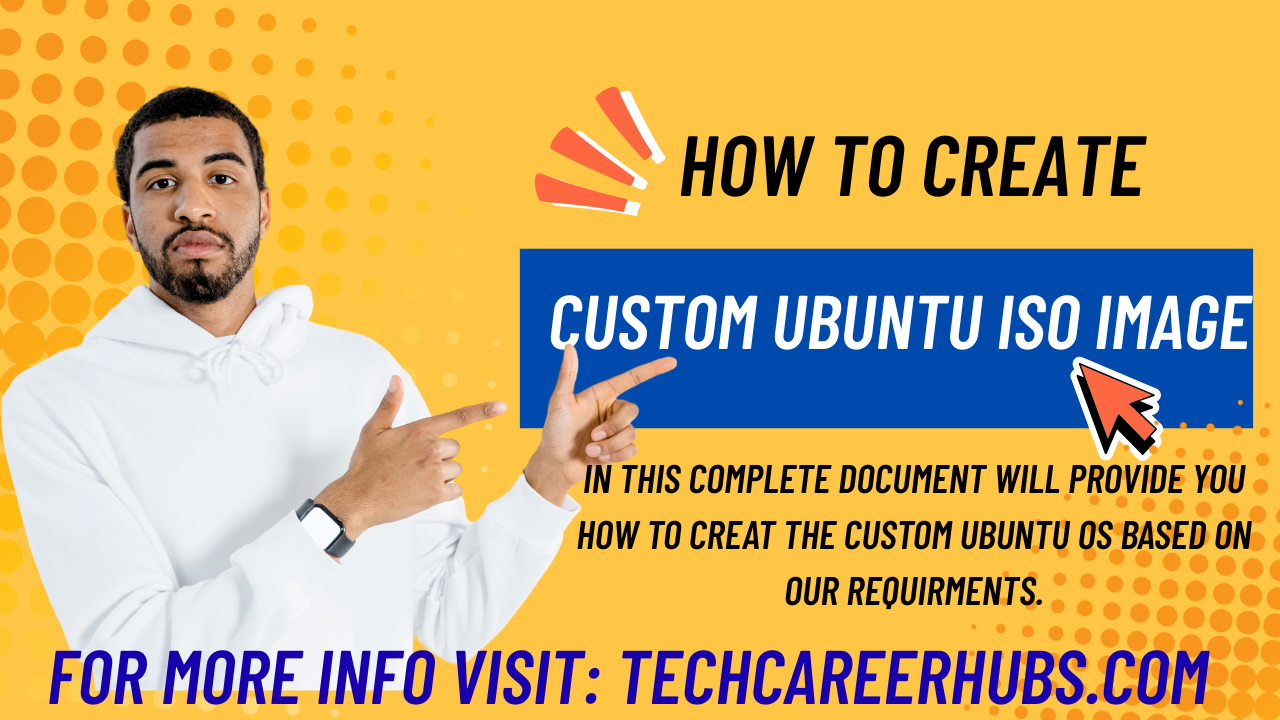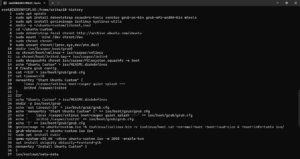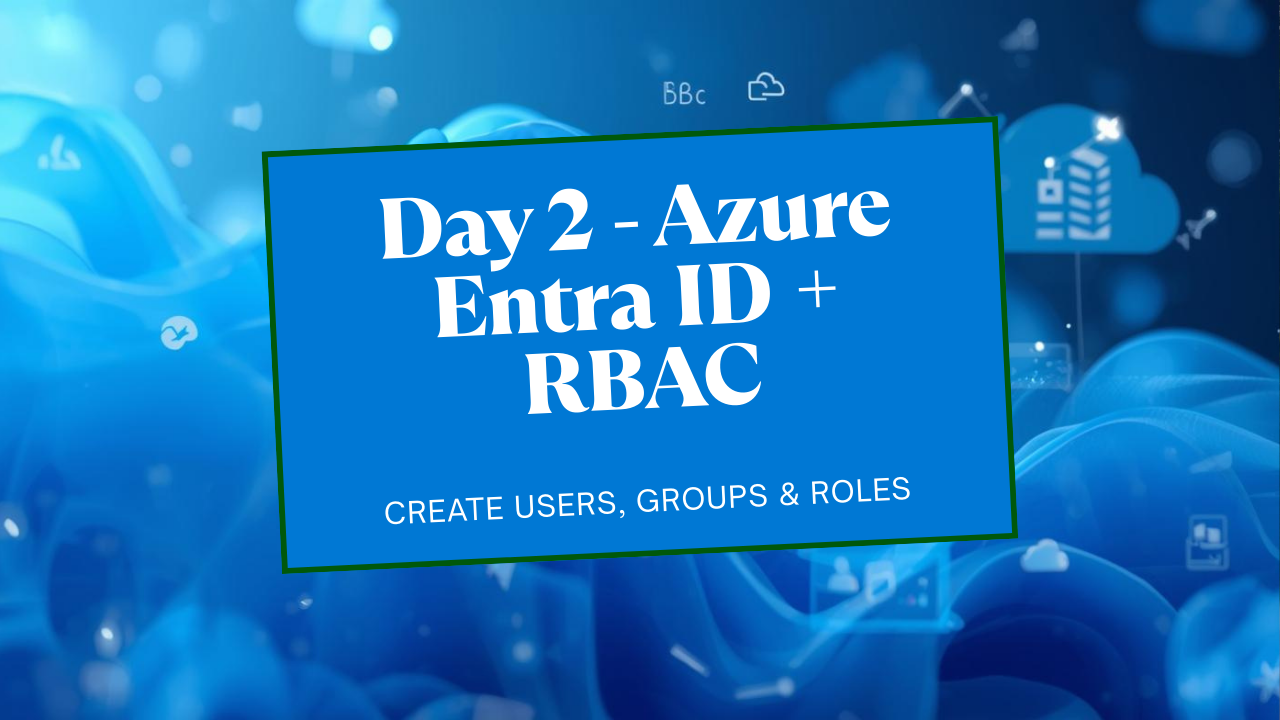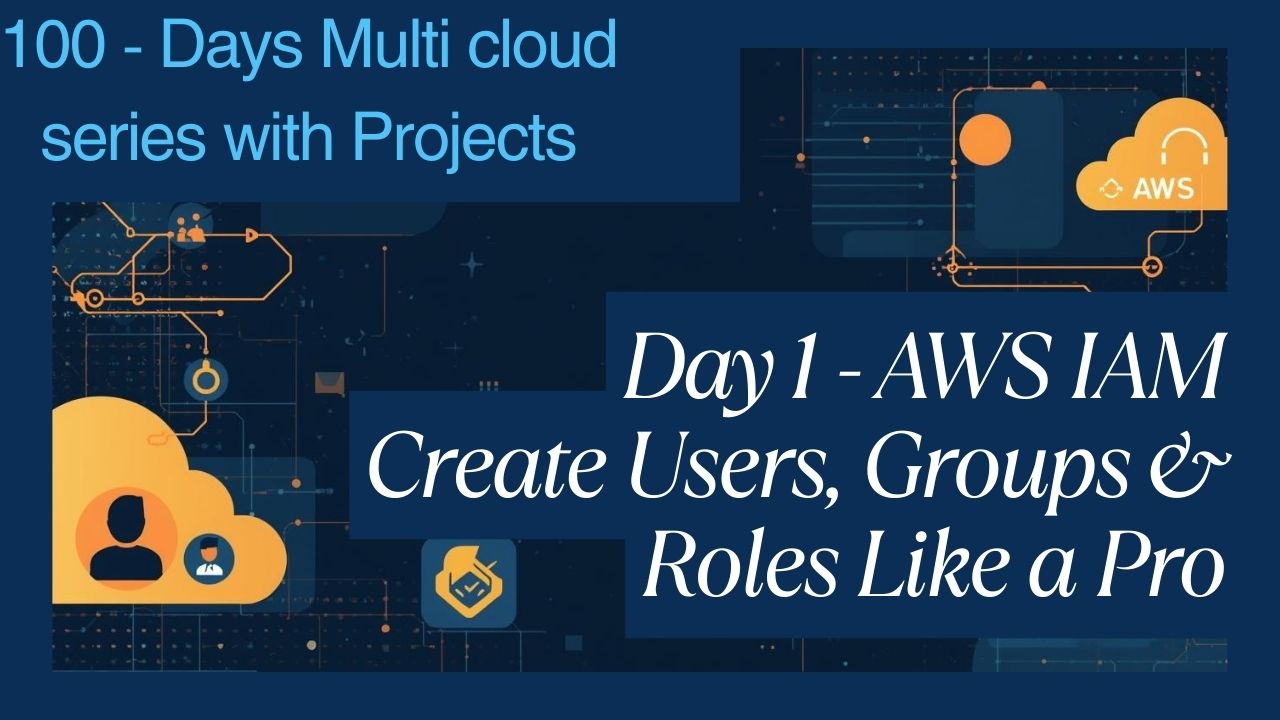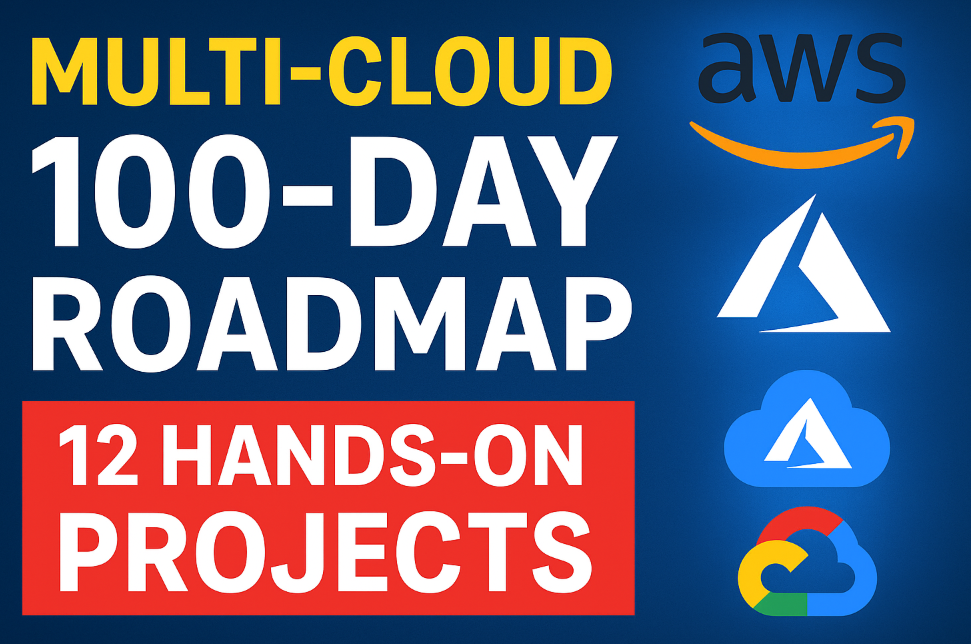Custom Ubuntu ISO 2025: Build, Transfer & Boot from USB
In this step-by-step guide, learn how to build a Custom Ubuntu ISO 2025 image, transfer it from a Linux terminal to a Windows system, and boot it from a USB drive. Full system requirements and commands included. Creating a custom Ubuntu ISO lets you bundle your favorite apps, preconfigure settings, and distribute your own version of Ubuntu — whether it’s for personal use, enterprise deployment, or educational purposes.
In this article, I’ll Walk you through:
– Building a **custom Ubuntu ISO**
– Transferring the ISO to a **Windows system via terminal**
– **Flashing it to a USB drive**
– **Booting it on any computer**
System Requirements:-
Before we begin, make sure you have:
| Component | Minimum Requirement |
|——————–|———————————————|
| 🐧 Linux Host | Ubuntu 20.04+, Debian-based (for building ISO) |
| 💾 Disk Space | At least 10 GB free |
| 🧠 RAM | 4 GB minimum |
| 🔌 Internet | Required for package downloads |
| 💽 USB Drive | 4 GB+ formatted (for flashing ISO) |
| 🪟 Windows PC | For testing USB boot & downloading ISO |
—
Part 1: Create a Custom Ubuntu ISO on Linux
Step 1: Install Required Packages
sudo apt update
sudo apt install debootstrap squashfs-tools xorriso grub-pc-bin grub-efi-amd64-bin mtools
Step 2: Setup Working Directories
mkdir -p ~/ubuntu-custom/{chroot,iso/{casper,boot/grub}}
cd ~/ubuntu-custom
Step 3: Bootstrap a Minimal Ubuntu System
sudo debootstrap –arch=amd64 focal chroot http://archive.ubuntu.com/ubuntu/
# Replace focal with jammy or noble if you want newer Ubuntu versions.
Step 4: Chroot Into the Custom System
sudo mount –bind /dev chroot/dev
sudo chroot chroot
Inside chroot: